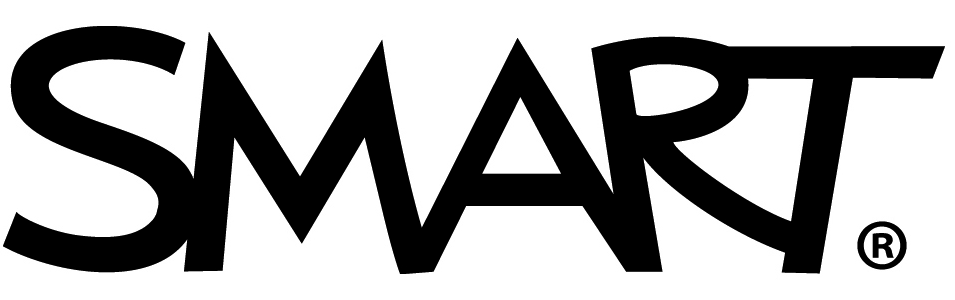Getting started
SMART Ink for Business
Use this page to guide the installation and set up of your SMART Ink®.
What is SMART Ink?
SMART Ink® is free software included with your SMART panel that allows you to pick up a pen and markup your files, applications, web browsers and more to keep ideas flowing and meetings dynamic.
See SMART Ink in action!
Save What You Write
Write Without Overlay
 Frequently Asked Questions
Frequently Asked Questions
-
When is SMART Ink needed?SMART Ink is needed to create an interactive meeting experience. Ink over any document on a connected computer and navigate seamlessly without frustrating overlays.
-
Who should download SMART Ink?Any user who would like to connect their computer to a SMART interactive display and have inking capabilities will need to download SMART Ink software. SMART Ink is a computer application and is not installed on the SMART panel.
-
How do I download SMART Ink?
-
How do I install SMART Ink to allow annotation?Note: Connect the computer to the display with both HDMI and USB or single USB-C for interactivity.
Download the SMART Ink drivers from support.smarttech.com. Once they are installed:
- Open SMART Ink Settings
- Under General Settings, check:
- Start SMART Ink when you log on
- Erase ink after it is converted to text
- Under Toolbar Settings, check:
- Always show pen toolbox
- Under Microsoft Office Settings, check:
- Use SMART Ink so that my ink does not permanently affect my content
- Enable the SMART PowerPoint plug-in
- Select Apply
-
How do I annotate on PDF documents?
Annotations across PDF documents can be accomplished a couple of different ways and depends on your operating system.
WindowsAdobe Acrobat ReaderTo be used with Adobe PDF files, SMART Ink must be installed on a computer with Adobe Acrobat Adobe Reader XI or Adobe Acrobat Reader DC. SMART Ink will not work with Adobe Acrobat Pro.WindowsSMART Ink Document ViewerSMART Ink Document Viewer is available on your computer if you installed SMART Ink with SMART Notebook software or SMART Meeting Pro software.MACSMART Ink Document ViewerSMART Ink Document Viewer is available on your computer if you installed SMART Ink with SMART Notebook software. -
How do I annotate in Microsoft applications (PowerPoint, Word, etc.?)
You can write with either SMART Ink or Microsoft Ink over Microsoft applications on your connected display. However, SMART Ink and Microsoft Ink interact in different ways with your documents.
Using SMART InkWith SMART Ink, you are able to highlight important notes or draw attention to content in your document without making permanent changes. SMART Ink is captured in a transparent layer over your document and you can take screen captures to save your notes for later using the SMART screen capture tools.Using Microsoft InkWith Microsoft Ink, you are able to review or make changes to your document and ink is inserted directly into your document or file. Inserted ink is saved within the document, so the next time you open it the ink will still be there.
Note: You can decide on default settings for Microsoft applications in SMART Ink Settings -> Microsoft Office® Settings. Each setting includes an explanation of how each of the ink options will affect your documents and content.