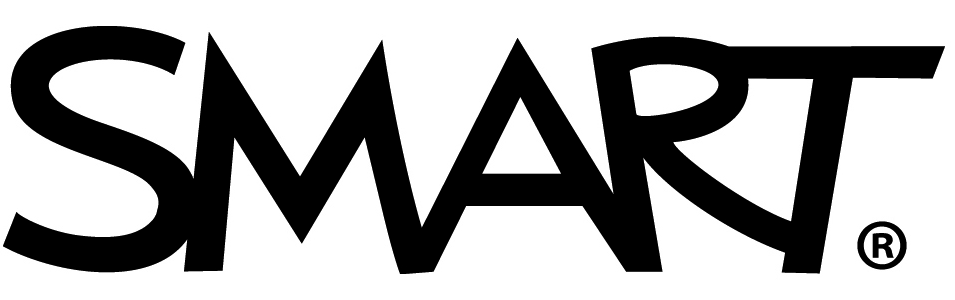It’s clear that interactive displays bring a level of opportunity to the classroom. They help educators create dynamic, engaging learning experiences while freeing up valuable teaching time. However, not all education displays are built the same.
SMART Technologies and Newline are among the top contenders in classroom technology, and both offer solutions designed to meet educators' evolving needs.
But how do these displays compare? And which is the best digital whiteboard for your school?
Buying an interactive display for your school isn’t just a purchase; it’s an investment in your teachers and students' success. A display should enhance lessons, foster collaboration, and connect seamlessly with student devices to drive engagement and improve learning outcomes.
This comparison dives into key differences between SMART Boards and Newline displays, focusing on features that matter most to educators:
- Android app usability
- Inking and file compatibility
- Multi-user collaboration
- Whiteboard capabilities
- Integration with classroom tech
For the budget-conscious schools, rest assured — this tech comparison focuses on functionality included at no extra cost, ensuring your investment maximizes educational impact without hidden fees.
If your school is looking for the best smart board to empower teachers and students, this comparison will ensure you make a confident choice.
1. Can teachers and students interact on the board at the same time?
Collaboration is at the heart of engaging learning experiences, and the ability for teachers and students to interact on the board simultaneously can make all the difference. SMART Boards are built with simultaneous tool differentiation, allowing the display to individually recognize whether all users are writing, erasing, or navigating. This means multiple people can perform different tasks at the same time without interruptions—one student can write with a pen while another erases with their palm or moves and resizes content. This level of flexibility ensures smooth collaboration and keeps lessons flowing seamlessly.
On the other hand, Newline displays offer multi-touch support but limit what kinds of interactions can be done together. It’s impossible to erase while other users are doing anything, so fixing a mistake means that learning grinds to a halt. Users often have to coordinate what tools they’re using and switch interactions via a menu. Additionally, the behavior of Newline displays can vary depending on the platform or software being used. Windows and Android offer inconsistent interaction experiences, and Mac users are restricted to just one touch and gestures. These limitations can slow down lesson flow and reduce engagement in fast-paced classroom settings.
For teachers and students, the difference is clear. SMART Boards make collaboration intuitive and effortless, enabling interactive, engaging learning moments. In contrast, Newline’s restrictions can lead to frustration and interruptions, hindering the classroom experience. With SMART Boards, collaboration becomes an essential part of the learning process, empowering users to work together without barriers.
Point: SMART ✓
2. Can I access and annotate on my lesson files?
When it comes to interactive displays, a teacher's best instrument is their annotation tool. Both SMART and Newline displays offer annotation tools, but their ease of use and flexibility differ in ways that can significantly impact teaching workflows.
SMART Boards come equipped with SMART Ink and integrate seamlessly with Windows and Mac devices. Teachers can annotate directly on PDFs, PowerPoint presentations, and Google Slides without worrying about losing notes or disrupting the lesson flow.
SMART Ink automatically adapts to native inking tools within applications, ensuring edits are saved within the files. This eliminates the need for workarounds and provides a smooth experience where teachers can navigate between tabs or applications without losing their annotations. Additionally, SMART Ink's gesture-based design allows users to write, erase, and move content without having to constantly select their tool.
On the other hand, Newline's annotation tools rely on an Android-based system. While the displays feature intelligent touch technology that distinguishes between fingers, styluses, and palms for varied input styles, annotations are restricted to a static overlay. This requires teachers to deactivate tools whenever they need to interact with content, such as scrolling a webpage or playing a video, which erases all ongoing annotations.
The incessant tool selection can be overwhelming for teachers, and they have enough on their plate. SMART's intuitive approach saves time and ensures lessons run smoothly. My vote goes to SMART.
Point: SMART ✓
3. How can teachers create engaging experiences with just the Whiteboard?
A robust digital whiteboard is essential in any classroom technology solution. Teachers expect the ability to bring in images, videos, PDFs, screenshots, and education-based activities - all without leaving the app.
SMART Boards shine with their iQ whiteboard, offering education-specific ready-made templates, manipulatives, and interactive activities. But if you can’t find what you need in their library, browse through thousands of images and videos without ever leaving the whiteboard with SMART’s integrated media search. The best part is that YouTube videos are ad-free, and the integrated browser offers SafeSearch, giving you confidence and keeping lessons on track.
Live broadcasting to student devices makes leveling up student engagement easy, enabling students to see the content clearly from their devices. Plus, you can transform your whiteboard content into collaborative workspaces or use pre-made activities like polling, brainstorming, and exit tickets to get better insight into learning.
Newline’s whiteboard app offers teachers a basic whiteboard with a few pre-made assets for in-the-moment teaching activities. However, it lacks the depth of features, templates, and media search offered by other displays (including SMART). We gave up on testing the whiteboard and switched to Newline’s web-based learning software, Newline Engage.
Newline Engage added more learning tools and content and was much more “engaging” (pun intended) but still lacked a basic image and video search. Our teachers had to leave the app to search for media and content in the browser, and when they returned, the app kicked them out of the lesson. They had to re-open the whiteboard file before importing their content, adding many steps and layers. Embedding a YouTube video also required searching for the video in a web browser and copying the URL, which seemed redundant.
We haven’t done an in-depth comparison of SMART’s web-based software, Lumio, but initial exploration revealed all the features and tools of the iQ whiteboard and more. Unlike Newline Engage, the similar tools and design made our teachers feel like they could easily transition between products if they chose.
Teachers need dynamic tools to support their lessons. Access to media and ready-made content on the whiteboard is definitely on that list. SMART Boards set the standard for digital whiteboards, offering tools that elevate teaching and learning.
Point: SMART ✓
4. I want to use apps on my display - What makes SMART’s Android display different?
Both SMART Boards and Newline displays are EDLA-licensed by Google and provide access to the Google Play Store, allowing teachers to use various educational apps. However, the functionality of annotating and interacting with these apps differs greatly.
SMART Boards excel with their intuitive Android inking tools, enabling users to write seamlessly over apps and web pages without interrupting lesson flow. The ink turned on as soon as we picked up a pen and started writing, so we didn’t have to hunt for the menu. We also loved that SMART’s multi-user interactivity worked the same here as other programs, so multiple students could interact however they wanted without interfering with each other.
Newline displays, in contrast, offer basic inking tools through a menu, but the experience is less fluid. Teachers must open floating Android tools before writing, which freezes the screen and blocks interaction with the underlying content. To scroll, play a video, or continue teaching, the ink tools must be toggled off, interrupting the flow of the lesson.
Both SMART and Newline can quickly screen capture the marked-up content like a Google Slide. Our teachers loved how easy it was to add the image to a whiteboard lesson share to the cloud or to students via other installed apps. SMART also provided more learning opportunities by giving the option to save the markup with editable ink. Once in the whiteboard, teachers could move, add, duplicate or erase the ink over the content screenshot just like they were still marking up live.
The difference is clear: SMART Boards provide a seamless, frustration-free Android experience that supports dynamic teaching, while Newline’s limitations create unnecessary disruptions. For schools looking to maximize interactive learning, SMART Boards offer a superior solution that keeps lessons smooth and engaging.
Point: SMART ✓
5. Can the display connect with student devices?
Make the most of your classroom tech with tools that integrate and support one another. SMART Boards deliver a connected learning environment that enables students options for how they engage and interact with learning, whether on the Board or their device.
Both SMART Mirror and Newline Cast offer a somewhat comparable screen share solution, so we looked one step further into sharing the whiteboard, contributing content, and student collaboration.
As mentioned above, SMART’s iQ whiteboard has fantastic student device integration, allowing teachers to connect student devices to the live whiteboard and enhance lessons with collaborative whiteboards and individual activities. This is a massive help for large classrooms where students may sit far from the board or for learners who feel more comfortable contributing on their devices. Students can interact with lesson content, collaborate with individual tools, and contribute to whole-class discussions in ways that support their unique learning. We found it easy to discover how to connect student devices and really liked that teachers always had control over what pages students could contribute to and how they navigated the lesson - essential for classroom management.
Newline displays offer screen sharing and broadcast with Newline Cast. Enabling touchback does allow some collaboration, but we had concerns about class management if students are given the ability to control the entire display. The Newline whiteboard app can only share a static PDF export of the content, and there’s no way to create interactive content that students can engage with.
Newline Engage, Newline’s web-based whiteboard, does live broadcasting, but it took a few steps to figure out how to connect students. We liked that it gave students individual copies of the lesson to interact with, but it didn’t offer the same collaboration options as SMART’s web-based learning software, Lumio.
If you have student devices and want to make the most out of your tech, SMART Boards provide an integrated ecosystem that extends the usage of your other classroom tools while making learning engaging and personalized.
Point: SMART ✓
The Best Smart Board: The Original SMART Board!
After comparing SMART Boards and Newline interactive displays, it’s clear why SMART remains the leader in educational technology. SMART Boards deliver a classroom-ready solution that enhances and personalizes learning.
It’s important to remember that all the features we’ve discussed with SMART are free of subscription or paid plans. What you get out of the box is an integrated, robust system that teachers love.
When you choose SMART, you’re investing in technology that supports and empowers learning, not signing on for a lifetime of software subscriptions.
Book a demo with a SMART expert today and let us show you how SMART comes out on top: