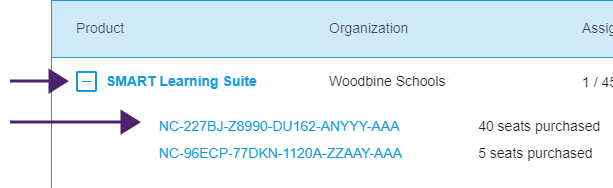Setting up teacher access
Applicable to SMART Notebook Plus only.
When you purchase a single plan subscription, you’re asked to sign in to your Microsoft or Google account. This is the account you use to sign in to access SMART Notebook Plus.
If you have an active subscription, you must determine how you want to set up teachers’ access to the SMART Notebook Plus features that come with a subscription.
There are two ways to activate a teacher’s access to SMART Notebook:
Email provisioning: provision the teacher’s email address for their SMART Account
Product key: use a product key
SMART recommends that you provision a teacher’s access using their SMART Account email rather than a product key.
Note
Setting up access doesn’t apply if you are using SMART Notebook Plus in trial mode or if you’re using SMART Notebook without a subscription.
After you’ve determined which activation method is best for your school, sign in to the SMART Admin Portal to provision teachers or locate the product key.
The SMART Admin Portal is an online tool that allows schools or districts to manage their SMART software subscriptions easily. After signing in, the SMART Admin Portal shows you a variety of details, including:
all the subscriptions purchased by you or your school
the product key(s) attached to each subscription
renewal dates
the number of seats attached to each product key and how many of those seats have been assigned
To learn more about the SMART Admin Portal and its use, visit support.smarttech.com/docs/redirect/?product=softwareportal.
|